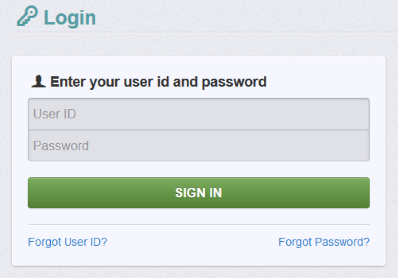The Agricultural Development Division uses the grants management system WebGrants to administer awards. Follow these instructions to submit a claim in WebGrants.
1. Log in to WebGrants at agriculturegrants.vermont.gov.
2. From the Main Menu, click Grants.
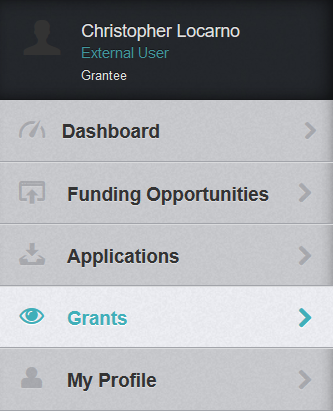
3. Under Current Grants, select your grant.
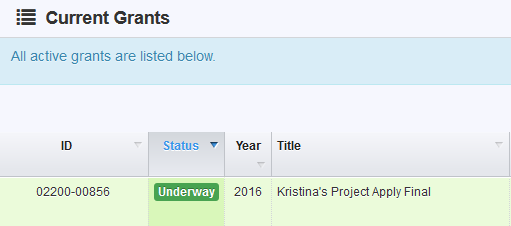
4. Under Grant Components, select Claims.
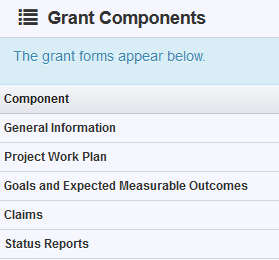
5. Click Add Claim to start a new claim.
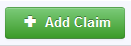
6. Complete the General Information form.
7. Click Save Form.
![]()
8. Under Claim Details, click Reimbursement. (This component may also be called Grant Payment Request or Claim for Reimbursement.)
9. Click Edit Reimbursement to enter the funding amount you are requesting and matching funds spent to date, if applicable.
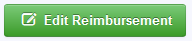
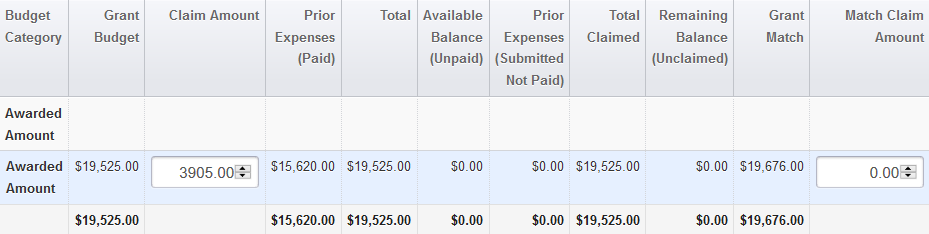
10. Click Save Reimbursement, then Mark as Complete.
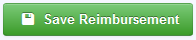
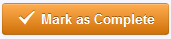
11. When all claim components are marked as complete and you do not have any additional changes to make, click Submit Claim.
All components must be marked as complete before you can successfully submit your claim. After submitting your claim, you will see a Claim Submitted Confirmation page. You may also print a copy of the submitted claim for your records.
After your grant manager approves the claim, your payment will be processed by our business office within approximately seven to ten business days.
WebGrants Tips & Tricks
- Do not register in WebGrants more than once. You can use the same account for multiple applications and awards.
- Always use the navigation buttons within WebGrants (e.g., Back, Add, Delete, Edit, Save) instead of your web browser's back button.
- All fields in red text with a red asterisk (*) are required.