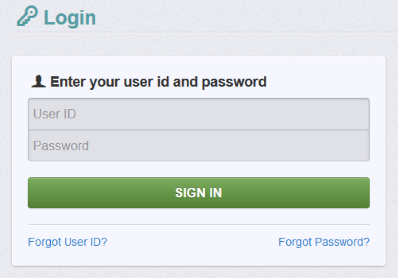The Agricultural Development Division uses the WebGrants grants management system to accept applications and administer awards. Follow these instructions to submit an application in WebGrants.
1. Log in to WebGrants at agriculturegrants.vermont.gov.
If you have not previously registered in WebGrants, click here to register and complete the registration form. User registrations are approved within 1-2 business days.
2. From the Main Menu, click Funding Opportunities.
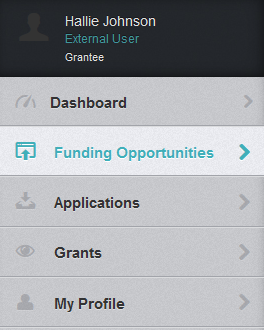
3. Select the funding opportunity you wish to apply for.
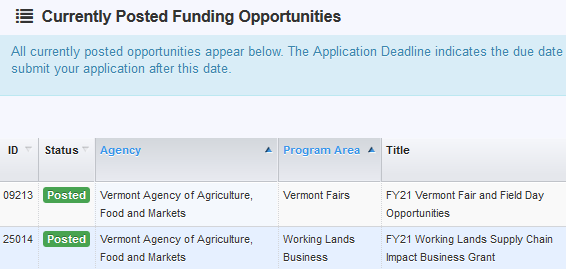
4. Review the Funding Opportunity Details, then click Start New Application.

5. Complete the General Information form, starting with the application title and contact, then click Save Form Information.
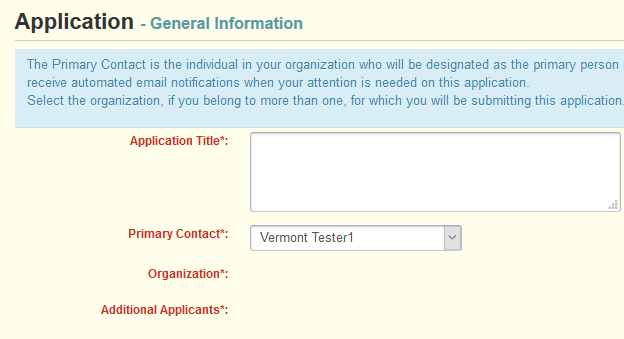

6. Select your organization name from the Organization dropdown menu, then click Save Form Information.
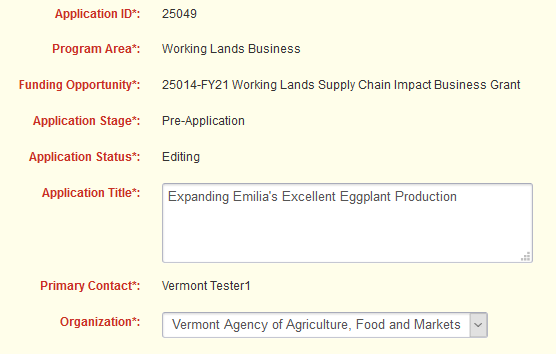

7. If applicable, add any other users from your organization who will be involved in the application or potential grant. Click Save Form Information.


8. This will direct you to the list of application forms. Complete each form listed under Application Details by clicking each form title under "Component". Forms will vary based on the program to which you are applying.
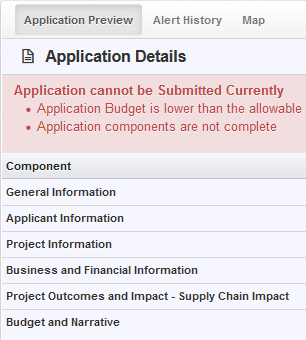
9. After entering information in each form, click Save Form.
![]()
Tip: In addition to opening forms from the application menu, you can also click between forms using the navigational tabs at the top (see form names in blue).

10. You may log out and return to your application at any point. To re-access your application: 1) Log in to WebGrants and click Applications, 2) select your application, and 3) click Edit Application.
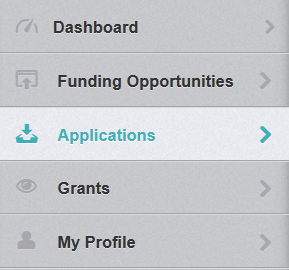 →
→  →
→ 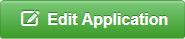
11. After completing each form, click Mark as Complete.
![]()
12. When you have finished editing and marked all forms as complete, your application will show as ready for submission. If desired, you can preview your information before submitting by clicking Preview Application.
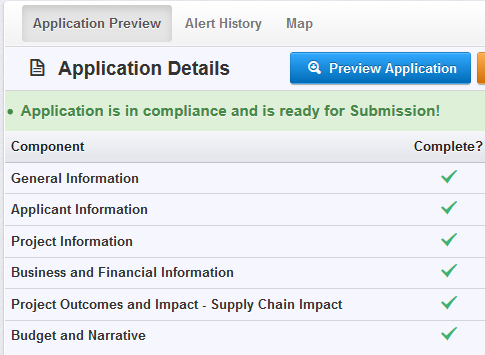
13. Click Submit Application. All forms must be marked as complete prior to submitting.

14. After you submit your application, you will see an Application Submitted Confirmation with an Application ID number.
15. Make sure to add agriculturegrants.vermont@webgrantsmail.com to your email contact list to ensure you receive messages and alerts from the system.
WebGrants Tips & Tricks
- Do not register in WebGrants more than once. You can use the same account for multiple applications and awards.
- Always use the navigation buttons within WebGrants (e.g., Back, Add, Delete, Edit, Save) instead of your web browser's back button.
- All fields in red text marked with a red asterisk (*) are required.
- Some fields have character count limits. Character counts include spaces.
- You may prefer to prepare your application responses in a word processing program such as Microsoft Word, then cut and paste your responses into the application forms. Note that if you cut and paste text from a document outside WebGrants, special characters such as (&) or (“) may turn into question marks (?). You can adjust formatting after pasting text into a form.